- Repository Backup
1. Goto Startup Menu>Oracle Business Intelligence Enterprise Edition>Administration.
2. File>Open>Online
3. Enter the Repository Password and Administrator Password.
4. File>Copy As>Repository
5. Save Copy as to appropirate folder.
- ODBC NEW DATASOURCE CREATION
1. Goto Startup menu>Run>enter odbc> select Mircrosoft ODBC Administrator.
2. Select System DSN>Add>Select Oracle BI Server and click finish.
3. Enter the name of the Datasource and enter the server name as screenshot below and select next.
4. Enter Oracle BI Server login ID and password and select next.
5. Select Finish and your new datasource will be created..
6. New tnsname.ora file should be replaced in following path “MiddlewareHome\oracle_common\network\ADMIN” with old tnsname.ora file backup.
OBIEE ADMINISTRATIVE TOOL CONNCETION POOL PROPERTIES
1. Goto>Startup menu>Oracle Business Intelligence Enterprise Edition>Administration.
2. Goto>File>Open>Offline>Browse for RPD.
3. Enter repository password to open.
4. Double click the database icon present in Physical layer.
5. Delete the old Database name (TESTDB) and Enter new Database name(PRDDB).
6. Select Connection Pool and select edit button.
7. Change old datasource name to new datasource name.
8. After changing the Datasource name save the changes and check for Global Consistency.
9. Once Global Consistency check is completed select ok.
- CATALOG MIGRATION FROM TEST TO PRODUCTION ENVIRONEMENT
1. Test catalog folder present in /u01/app/Middleware/instances/instance1/bifoundation/OracleBIPresentationServicesComponent/coreapplication_obips1/catalog/SampleAppLite/” (folder naming SampleAppLite) from OBIE.TEST environment should be replaced in OBIE.PRD environment ”u01/app/Middleware/instances/instance1/bifoundation/OracleBIPresentationServicesComponent/coreapplication_obips1/catalog/SampleAppLite/” with SampleAppLite backup in OBIE.PRD
3. In left pane Expand Business Intelligence and select coreapplication.Business Intelligence>Coreapplication>delployment>repository
4. Select Lock & Edit Configuration option and once done select close.
5. Browse>Upload saved repository file and enter repository password and click apply button.
6. Once apply button is selected Default RPD name will changed to new one.
7. Once the name has changed select activate changes.Restart all BI services.
8. Login to http://OBIE.PRD.com:9704/analytics and now catalog has been migrated from test to production environment.
NOTE: In some cases user based security configuration wont be applied in above process so we have to logon to enterprise manager>weblogic domain>security>credentials>oracle.bi.system>system.user>edit>change password and restart all the BI servies.
Hope it Helps...
Thanks,
Shanmugha Bharathy G B
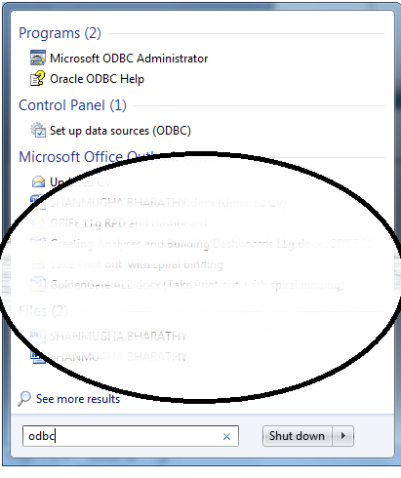
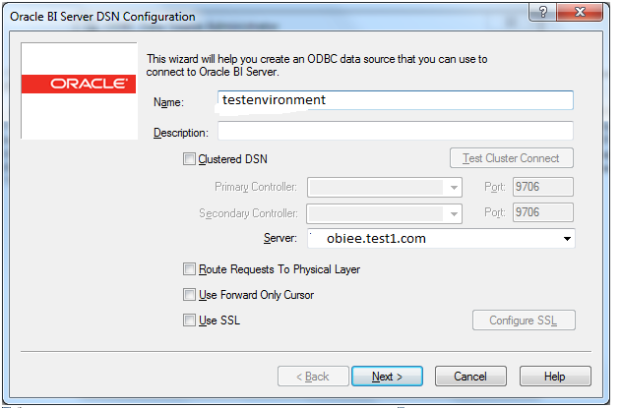
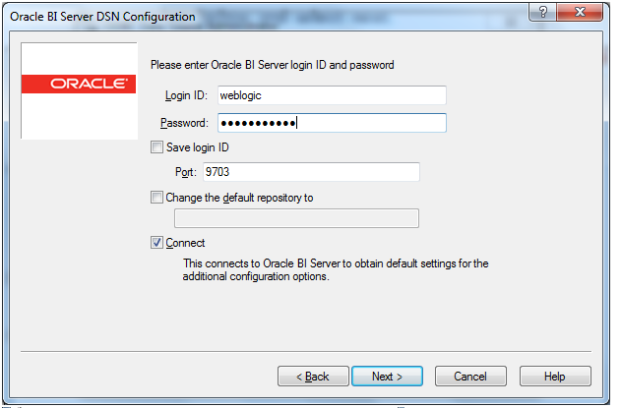
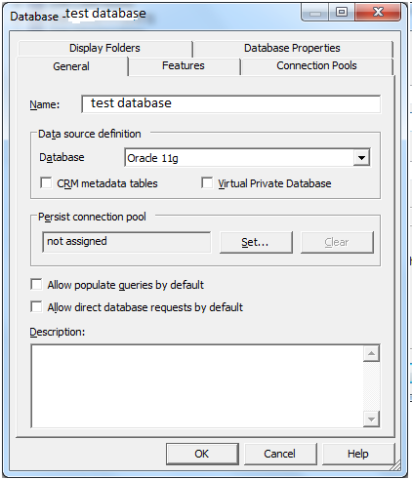
No comments:
Post a Comment